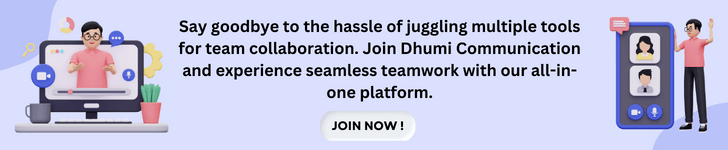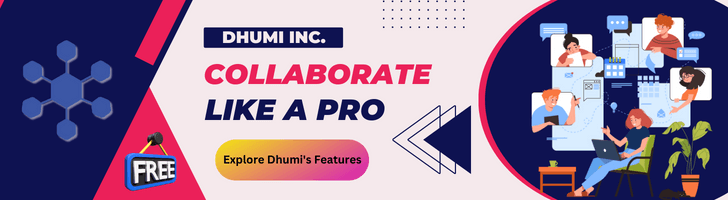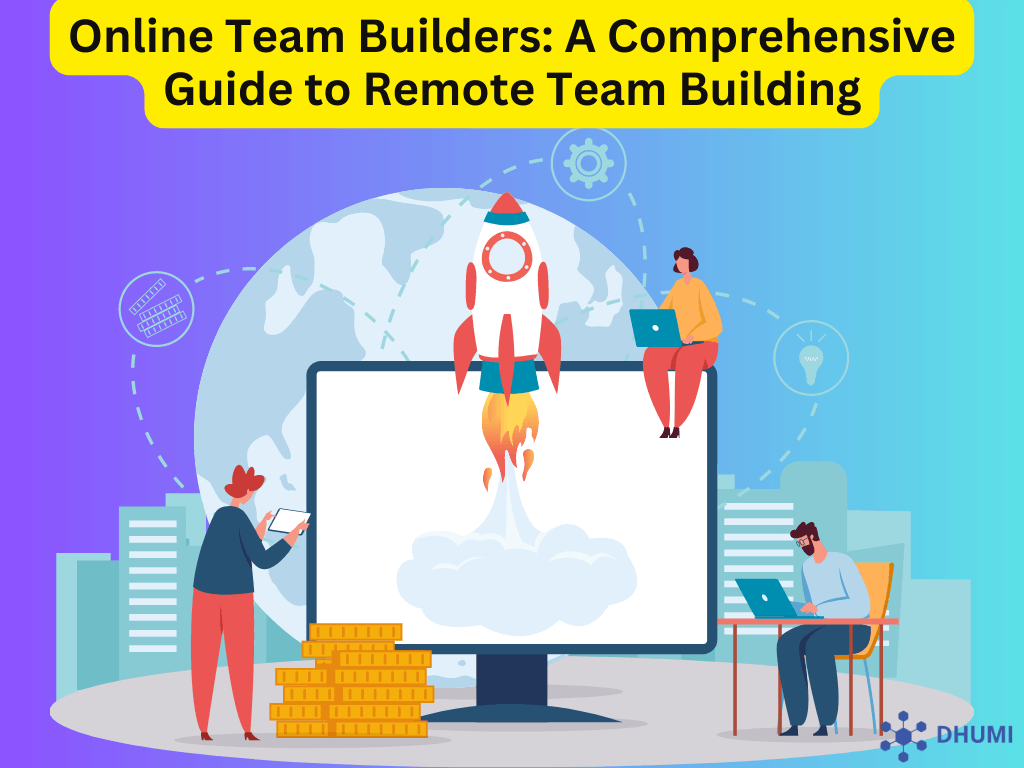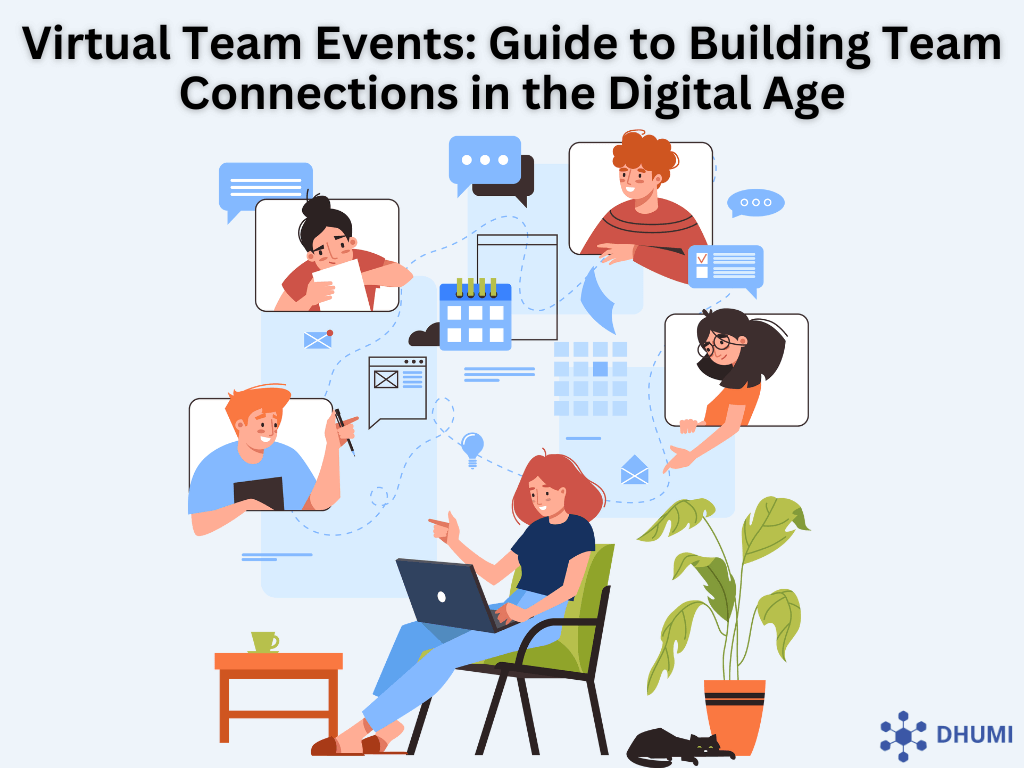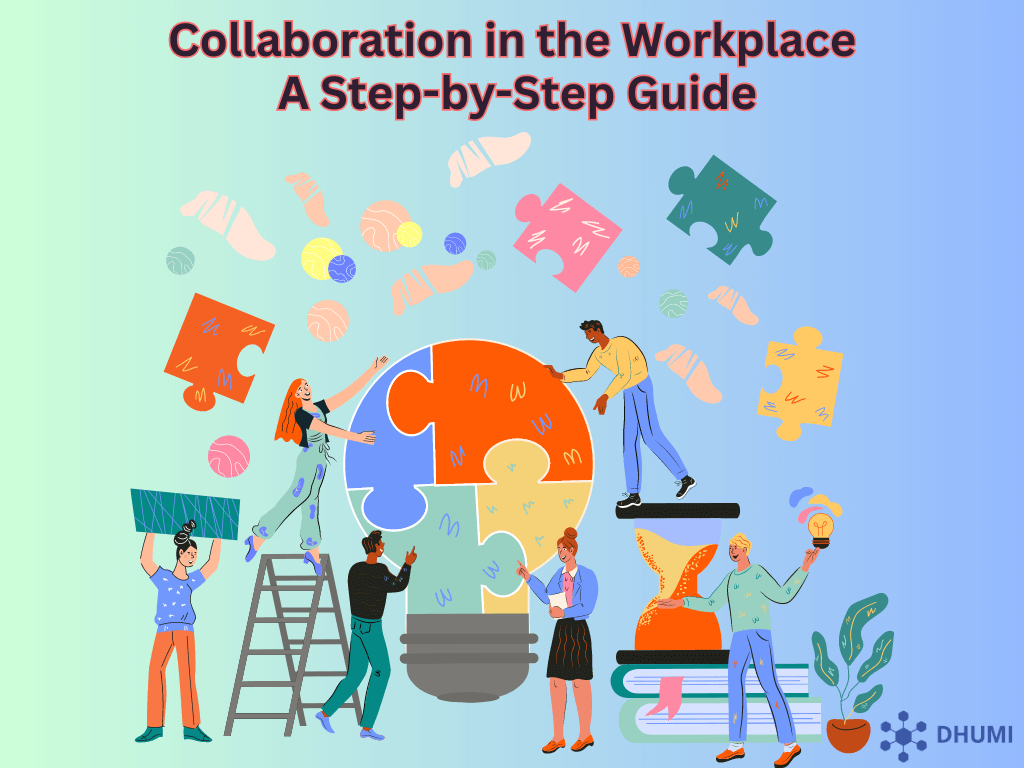How to Do a Video Call: Guide for Video Calling
Video calls have become an increasingly popular way of keeping in touch during pandemics. But setting one up can be intimidating. In this comprehensive guide, we will walk you through each step involved with setting up video calls, from selecting an ideal conferencing app and troubleshooting issues through troubleshooting any possible hiccups in making calls easier!
Understanding Video Calls
Video calls have become essential to staying in touch with friends, family, and colleagues in today's digital era. Whether it's your first experience or you simply need some refreshers on how they work, this guide will walk you through all the essential steps required to create and host a successful video call session.
First, choose which platform will best meet your calling needs; popular options include Zoom, Skype, and Google Hangouts. After selecting one, set up an account with that platform and ensure you have all the necessary hardware and software before the call begins. Also, be mindful of your internet connection quality; any irregularities could prevent smooth audio playback.
Adjust the camera angle and resolution so everyone is visible clearly, then test out audio features and volume levels accordingly. Make sure all participants understand how to mute or unmute microphones when necessary; additionally, you may consider creating a virtual background to block out distractions behind you.
Once the technical aspects of a call have been set up, discuss which topics will be covered during it and set an agenda if desired.
Video Call Platforms
Video calling has quickly become one of the best ways to stay in touch with friends, family, and colleagues. In this guide, we will explore the various video calling options available and provide step-by-step instructions on how to begin video chatting.
Dhumi is an online collaboration platform that offers various tools to facilitate team communication and productivity. Some of the key features of Dhumi include team chat, audio and video conferencing, whiteboard collaboration, Document Collaboration, Schedule Join and Share meetings , create events ,Last Activity and user restrictions and much more.
Zoom is one of the leading video calling platforms, offering free and paid tiers suitable for individuals and businesses. Features & Services such as video and audio calling, file transfer, screen sharing, and chat functionality are some of its many highlights.
Skype is another excellent video calling option and is free. Additionally, its features include screen sharing, recording, and file transfer, as well as messaging and group chats.
Google Hangouts is another free video calling application, providing access to video chatting and messaging with friends and group conversations and file sharing capabilities.
Apple users can take advantage of FaceTime, which is free and allows them to make video calls with other Apple users.
Businesses looking for more advanced video conferencing options have more sophisticated options available. GoToMeeting, for instance, is a paid platform offering features like recording, screen sharing, and calendar integration; similarly, WebEx has similar offerings, and BlueJeans provides yet another paid video conferencing option.
Setting Up Your Video Call
To get started with video conferencing apps like Dhumi, Zoom, Skype, Facetime, or Google Hangouts on your device, download one such as Zoom or create an account through one such of these popular options, such as Facetime or Hangouts, creating user accounts within each one, ensuring that both camera and microphone capabilities exist on each device; additionally, ensure there is secure Wi-Fi connectivity available as well as that each is fully charged before starting.
Before your call:
- Test out your video conferencing app by inviting those you would like to join and setting up a virtual background if desired.
- Before the call, ensure your microphone is muted and make a note of body language and facial expressions during preparations for it.
- During it all, utilize chat functions such as sharing links and files while speaking slowly so all participants understand each other.
Testing Your Video and Audio Video calling has quickly become the preferred mode of communication for many. From Skype, Zoom, and Google Hangouts all the way through to Google+ Hangouts, setting up an effective video call can be daunting, but to ensure it goes as smoothly as possible, a few key steps should be followed before starting one.
The initial step to ensuring the video and audio quality of the call is optimal is ensuring all elements work as they should: microphone, webcam, and speakers should all work as intended before starting the call; additionally, you should look out for any disruptive background noise and adjust volume levels accordingly for the call partner(s) to hear clearly.
Next, ensure your internet connection is strong and stable; otherwise, your call may become problematic. Be sure that your camera is aligned correctly, and test lighting to ensure others can easily see your face; without sufficient lighting, others may struggle to see your face clearly.
Investing a few minutes in setup ensures your video call will go smoothly and without issues. Your friends and family won't have to worry about technical complications getting in the way of a successful call!
Video Call Etiquette
Video calls have become an increasingly popular way of staying in touch with family, friends, and colleagues. From connecting with long-distance loved ones or holding business meetings through them to conducting successful video conference calls, being properly prepared is key to ensuring a successful experience! To help get you underway, here is our ultimate guide on how to do a video call.
Before your video call begins, ensure you're dressed appropriately—even from your home! Your goal should be to present an impression of professionalism and maintain the same degree of respect you would show someone face-to-face.
Once you're dressed for the event, ensure you're in a quiet location with strong internet access. Be sure to review audio and video settings before initiating your call, clean up your environment appropriately before the call starts, and switch off notifications from devices within reach, as these may become distractions. To avoid these surprises, turn them off or mull other devices out of view during this crucial meeting time.
Make eye contact during a call by looking into the camera rather than at a screen, speaking clearly, and being conscious of your body language, such as not slouching or crossing your arms. Ask questions throughout to ensure understanding while listening attentively without interrupting. It will only improve results!
Troubleshooting Your Video Call
Video calls can be an excellent way to keep in touch with friends, family, and colleagues, but newcomers may find them daunting. That's why we have put together this comprehensive guide on how to perform a video call.
Before beginning any video call, the first step should be to check your internet connection. Ensure you have enough bandwidth available to support a successful call; otherwise, you risk experiencing lagging or video freezing during your conversation.
Once your internet connection is working properly, the next step should be ensuring you have an appropriate device, a laptop, smartphone, or tablet. Furthermore, ensure your video-calling application is up-to-date and you've installed the most recent version.
Before beginning a call, all audio and video settings must be configured appropriately. Before turning your camera on, ensure it is focused correctly and focuses properly, as well as check that your microphone works without being muted.
Ensure the person you're calling uses compatible hardware and software before initiating a call. Test both audio and video before initiating it.
Also Read
Enhancing Your Video Call Experience
Video calls have become an increasingly popular way of staying in contact with family, friends, and coworkers. You can ensure smooth flow by being well-prepared and knowledgeable before each video call. This ultimate guide contains tips and tricks to ensure you make the most out of every call experience!
Before beginning, ensure your internet connection is strong and reliable. A weak or intermittent connection may result in lagging, freezing, or disconnects during calls; to keep this from happening if using a laptop or computer, plug it into a power source before beginning the call. Secondly, ensure you set up your video call early; test the camera, microphone, and other settings before engaging the video call to ensure everything works seamlessly.
Regarding video calls, you and the other participant must be presentable and sound professional. Headphones or earbuds may help reduce background noise; your webcam should also be at eye level for optimal viewing. Also, ensure the room is well-lit, you are dressed professionally and groomed as desired, and your microphone is muted when not speaking; this will minimize distracting background noise and ensure conversations flow easily.
Be mindful of your body language and stay focused, communicating clearly and concisely. If discussing a specific topic, have notes ready as reference material.
Customizing Your Video Call Settings
Video calls have become an integral component of modern communication. But with so many providers, finding the best option for yourself may be challenging. That is why it is vital to understand how to best set up a video call and ensure an optimal experience.
When selecting a video call provider, it must offer customization settings. Check whether a "privacy mode" option enables you to hide video and audio from other participants; additionally, adjust video quality settings and volume volumes so everyone involved in the call can hear each other clearly.
Take the time to adjust the background settings on video calls to appear professional, make use of chat and screen sharing features, creating private groups for the video call if necessary, and take note of any additional options the provider may offer to customize your video call settings in English (US).
Follow these steps to ensure a successful and secure video call, complete with all of the appropriate settings that allow for communication and collaboration without issue.
Video Call Security and Privacy Video calling is becoming an increasingly popular way of keeping in touch with friends and family. Still, it may come with certain risks if precautions aren't taken beforehand. To ensure the security and privacy of a video call, users must utilize an encrypted connection and reputable video calling apps with advanced security and privacy features.
Before initiating a video call, review the app settings and disable any features that might track or access your location or contacts. Furthermore, avoid sharing sensitive personal information like bank details or passwords via video calls.
All participants should also be mindful of the security and privacy risks associated with video calls. To ensure your call remains safe and private, create a separate room or area and ensure all devices used during your call contain up-to-date security and privacy software installed. Taking these steps will ensure an enjoyable video call experience!
Advanced Video Call Techniques
Video calls have quickly become one of the most convenient forms of communication, as they provide an immersive experience that mimics face-to-face interactions. To ensure productive, clear, and professional interactions on video calls, it is vitally important that they are set up correctly. Here is a comprehensive guide on how to set one up properly!
Start off your video call on a successful note by ensuring you use a high-speed internet connection; this will ensure the call runs without buffering or lag interruptions; additionally, investing in a quality webcam, microphone, and headset can ensure crystal-clear audio and video quality during the call.
Utilizing virtual backgrounds is another way to ensure a successful video call. This will make the call appear more professional while hiding any clutter that might obstruct it. Furthermore, screen sharing can simplify collaboration on documents or projects during calls, while video conferencing software allows recording and storage for future reference.
To ensure the audio of your video call is of the highest quality, consider wearing noise-canceling headphones. Furthermore, taking advantage of video conferencing software's chat feature may prove particularly helpful in improving call quality.
What Equipment Do I Need For a Video Call?
Video calling has become integral to everyday life, from connecting with family to attending virtual meetings or reconnecting with old friends, no matter the distance. Thanks to video conferencing technology, staying in contact has never been simpler!
Several basic pieces of equipment will be necessary to conduct a video call. You'll require a laptop, desktop computer, or mobile device with webcam and microphone functionality, as well as headphones for optimal audio quality. Additionally, you will require internet access and video conferencing software such as Skype, Zoom, or Google Hangouts for internet-based calls.
Once you've assembled all the required equipment, it's time to set up your video call. The first step should be downloading and installing video conferencing software, after which, create an account with a username and password combination and get ready for video calls!
When you're ready to call someone, just open your video conferencing software and enter their username or email address. Then, wait until your call has connected, and get ready to start talking!
How Do I Invite People to a Video Call?
Video calls have become an incredibly popular way of staying in touch, whether that means virtual meetings between colleagues, a family gathering, or simply a social gathering with friends. But with so many platforms available, it can be confusing which to select for an optimal video calling experience. This guide will help you choose one suited to your individual needs and get the most out of video conferencing experiences!
Step one in creating a successful video call is researching and selecting an appropriate platform. Consider your target number of attendees, features desired, cost, and available budget when choosing. With so many choices available, select one that meets all your criteria!
Once you have decided upon your platform, ensure all participants have installed and configured any required software so they can join your call. Create an invitation link or code and send this out directly. Remember to include information such as date and time and instructions for how they should connect before beginning any call. Also, remind people to test their connections before the meeting taking place.
Once your invitations have been sent out, someone must be available to address any queries before starting the call. Offer technical assistance as needed so everyone can connect successfully before starting it on schedule.
How Can I Share My Screen during a Video Call?
Video calls have become an increasingly popular means of staying in touch with friends and family and conducting business meetings, with video calls becoming an essential tool. To ensure the smooth running of a call, both participants must installed all required video-calling software before beginning. Once in call mode, locate the "Share Screen" option to open up a menu of items you can share. Once selected, choose which screen or file to share and wait for acceptance before sharing again; once accepted, they will be able to see it as it will then.
As well as sharing screens and files, video calls allow multiple participants to join simultaneously. To add participants, simply use the 'Add Participant' option and enter their contact's name or email address; once accepted, they will join your call!
To ensure a safe and private video call experience, it's important to use a secure connection. If you are using a free service like Skype, read their Terms of Service to ensure your data is kept secure. Furthermore, it's a good practice to regularly back up all important files to secure cloud backup services like Backblaze.
Can I Record a Video Call?
Video calls can be an excellent way of staying in touch with family and friends across long distances, but you need the appropriate software and hardware to record one. A recording device such as a webcam or smartphone will be needed, as will video call recording software such as Camtasia or OBS; otherwise, your computer's built-in QuickTime will do just fine!
Before recording a video call, be sure to gain permission from all participants involved and test equipment and settings beforehand to avoid technical difficulties during the call.
As soon as you're ready to record, divide the video call into smaller segments and save each of these files as separate files. This will simplify watching and editing the video call afterward and ensure it remains uncorrupted and accessible. Save your final file securely when finished so it doesn't get lost or corrupted by accidental storage issues.
Finally, review and edit the video call recording to correct any mistakes or errors. If English isn't your native tongue, getting someone else to review it for any miscommunication or possible language barriers in English may be beneficial. By taking these steps, your video call can go smoothly!
What Should I Do If My Video Call Quality Is Poor?
Video calling has become increasingly popular over time thanks to technological advancement. Thanks to Skype and FaceTime, as well as other popular video chatting apps, this Ultimate Guide is designed to maximize video calls' benefits and ensure maximum satisfaction from each session.
Before initiating a video call, ensure your internet connection is sufficient for the call and that you have updated versions of any apps you use. If you are having issues, switch up! If using one is difficult for you, try another video-calling app instead.
When your app and internet connection are ready, ensure your microphone and speakers are turned on. Headphones with built-in mics could help reduce background noise.
Optimizing computer settings to facilitate smooth video calls requires optimizing computer settings for video calling. Close any background programs, check for updates to your operating system, and move closer to the router, away from devices that could cause interference. Finally, ensure your camera is pointed in your direction so the person on the other end can see and hear you clearly.